Apache Pinot™ 0.11 - How do I see my indexes?
By: Mark Needham
November 8th, 2022 • 4 min read
We recently released Pinot 0.11.0 , which has lots of goodies for you to play with. This is the first in a series of blog posts showing off some of the new features in this release.
A common question from the community is: how can you work out which indexes are currently defined on a Pinot table? This information has always been available via the REST API, but sometimes you simply want to see it on the UI and not have to parse your way through a bunch of JSON. Let's see how it works!
Spinning up Pinot
We’re going to spin up the Batch QuickStart in Docker using the following command:
docker run \
-p 8000:8000 \
-p 9000:9000 \
apachepinot/pinot:0.11.0 \
QuickStart -type BATCH
Or if you’re on a Mac M1, change the name of the image to have the arm-64 suffix, like this:
docker run \
-p 8000:8000 \
-p 9000:9000 \
apachepinot/pinot:0.11.0-arm64 \
QuickStart -type BATCH
Once that’s up and running, navigate to http://localhost:9000/#/ and click on Tables. Under the tables section click on airlineStats_OFFLINE. You should see a page that looks like this:
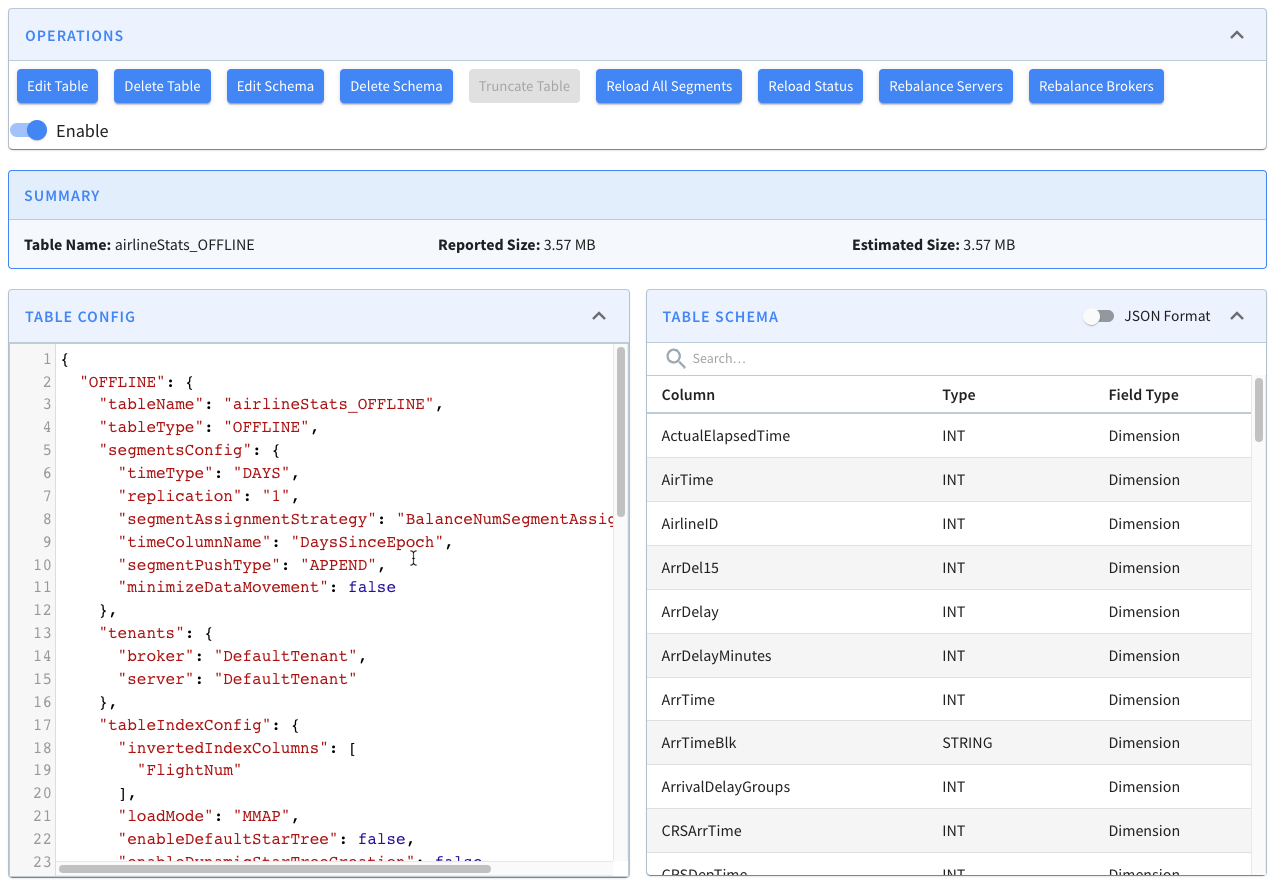
Click on Edit Table. This will show a window with the config for this table.
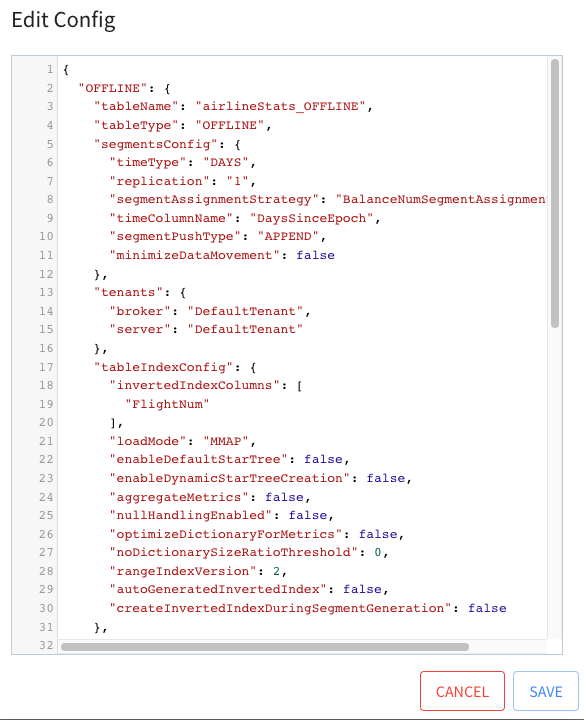
Indexing Config
We’re interested in the tableIndexConfig and fieldConfigList sections. These sections are responsible for defining indexes, which are applied to a table on a per segment basis.
- tableIndexConfig is responsible for inverted, JSON, range, Geospatial, and StarTree indexes.
- fieldConfigList is responsible for timestamp and text indexes.
tableIndexConfig is defined below:
"tableIndexConfig": {
"rangeIndexVersion": 2,
"autoGeneratedInvertedIndex": false,
"createInvertedIndexDuringSegmentGeneration": false,
"loadMode": "MMAP",
"enableDefaultStarTree": false,
"enableDynamicStarTreeCreation": false,
"aggregateMetrics": false,
"nullHandlingEnabled": false,
"optimizeDictionaryForMetrics": false,
"noDictionarySizeRatioThreshold": 0
},
From reading this config we learn that no indexes have been explicitly defined.
Now for fieldConfigList, which is defined below:
"fieldConfigList": [
{
"name": "ts",
"encodingType": "DICTIONARY",
"indexType": "TIMESTAMP",
"indexTypes": [
"TIMESTAMP"
],
"timestampConfig": {
"granularities": [
"DAY",
"WEEK",
"MONTH"
]
}
}
],
From reading this config we learn that a timestamp index is being applied to the ts column. It is applied at DAY, WEEK, and MONTH granularities, which means that the derived columns DAY, WEEK, and MONTH will be created for the segments in this table.
Viewing Indexes
Now, close the table config modal, and under the segments section, open airlineStats_OFFLINE_16071_16071_0 and airlineStats_OFFLINE_16073_16073_0 in new tabs.
If you look at one of those segments, you’ll see the following grid that lists columns/field names against the indexes defined on those fields.
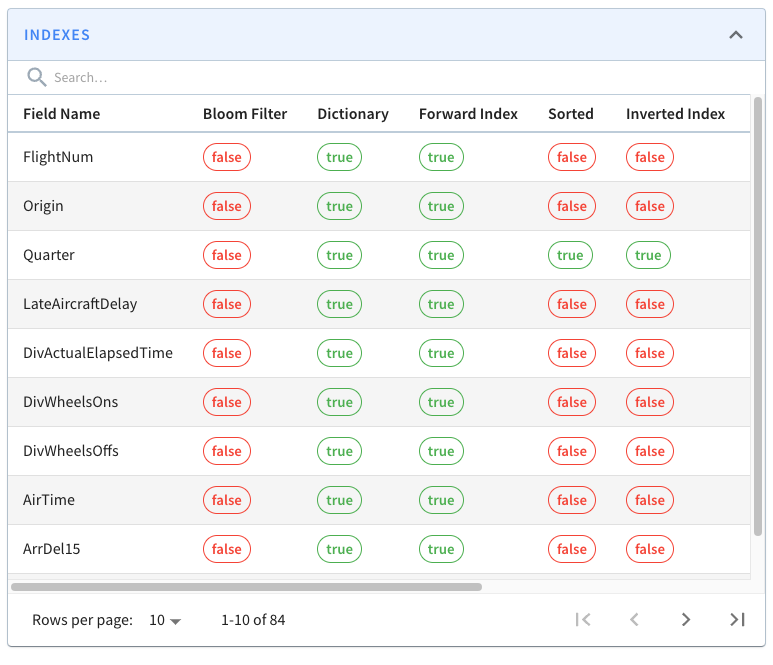
All the fields on display are persisting their values using the dictionary/forward index format ). Still, we can also see that the Quarter column is sorted and has an inverted index, neither of which we explicitly defined.
This is because Pinot will automatically create sorted and inverted indexes for columns whose data is sorted when the segment is created.
So the data for the Quarter column was sorted, and hence it has a sorted index.
I’ve written a couple of blog posts explaining how sorted indexes work on offline and real-time tables:
Adding an Index
Next, let’s see what happens if we add an explicit index. We’re going to add an inverted index to the FlightNum column. Go to Edit Table config again and update tableIndexConfig to have the following value:
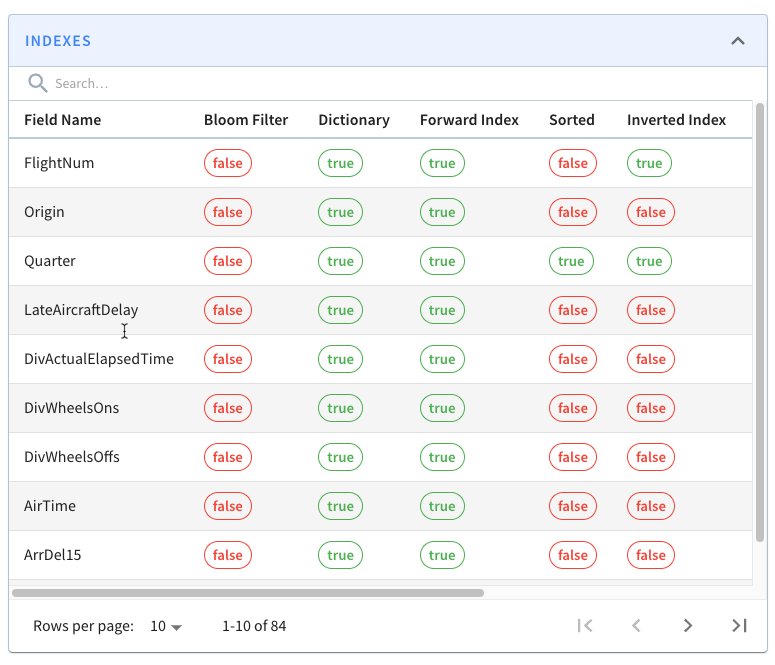
If you go back to the page for segment airlineStats_OFFLINE_16073_16073_0, notice that it does not have an inverted index for this field.
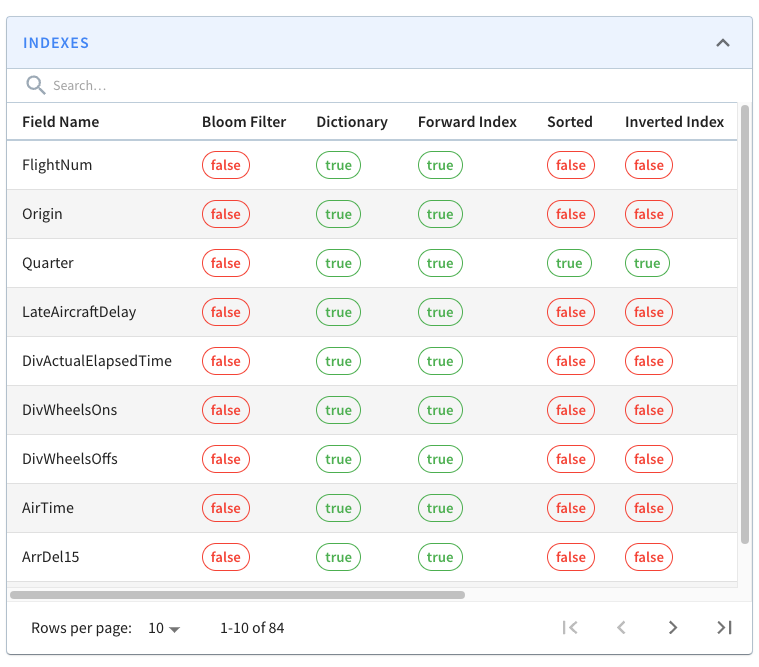
This is because indexes are applied on a per segment basis. If we want the inverted index on the FlightNum column in this segment, we can click Reload Segment on this page, or we can go back to the table page and click Reload All Segments.
If we do that, all the segments in the airlineStats_OFFLINE table will eventually have an inverted index on FlightNum.
Summary
As I mentioned in the introduction, information about the indexes on each segment has always been available via the REST API, but this feature democratizes that information.
If you have any questions about this feature, feel free to join us on Slack, where we’ll be happy to help you out.
